Some users may see a Microsoft sign-in prompt instead of the embedded Excel tools in Knowledgebase articles or on the Moderation Portal.
This happens because modern browsers block third-party cookies by default. Our embedded Excel tools rely on Microsoft services that require these cookies to display the interactive Excel Tools correctly.
Important Security & Privacy Notice
Third-party cookies allow content from external services (such as Microsoft) to function within our site. These cookies:
- May be used for authentication and session management
- May also be used for cross-site tracking
- Always check with your local IT / Cyber Security team before making any browser security changes
- Where approved, third-party cookies should only be enabled for the following sites:
- Ticket and Knowledgebase site (https://actheology.freshdesk.com)
- Moderation Portal (https://moderation.actheology.edu.au/)
- website (https://aut.edu.au/)
If your organisation’s security policies prevent these changes, we can provide the the Excel tool as a file, contact it@aut.edu.au for it. Note that the file is not automatically updated and will not be interactive within the website.
For security and privacy reasons, do not enable third-party cookies for all websites (globally).
Follow the instructions below to allow them only for individual sites.
Quick Fix (Recommended – Per-Site Only)
(Address Bar Method)
- Click the eye icon in the right-hand side of the address bar (“Third-party cookies blocked”)
- Click Enable for this site
- Refresh the page
This enables cookies only for this site, not globally.
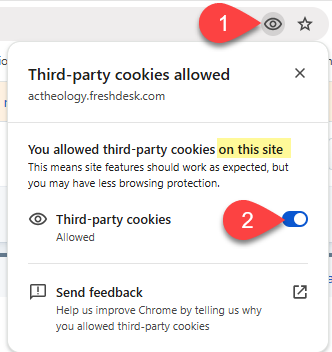
Chrome - Per-Site – via Settings
- Open Chrome and click on the three dots
- Go to Settings
- Select Privacy and security --> then click on Third-party cookies
- (Recommended: turn on block third-party cookies)
- Under Sites allowed to use third-party cookies, click Add
- Enter https://actheology.freshdesk.com
- Click Add
- Refresh the page
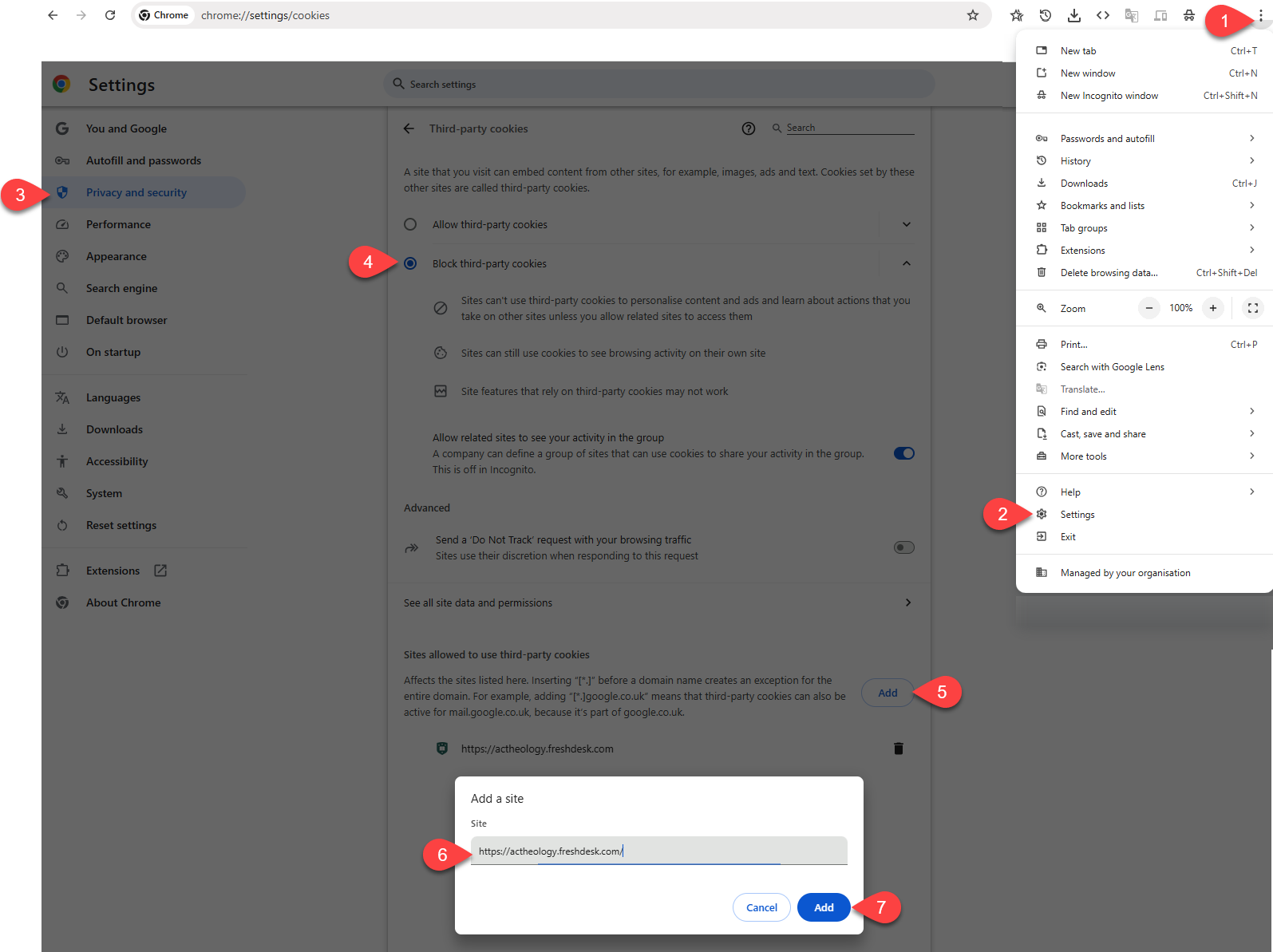
Security Reminder
Never enter credentials into unfamiliar pop-ups or unexpected login screens.
If the embedded tool still does not load and you are unsure what to change, contact your local IT Service Desk for assistance.
